WELCOME TO POWERSCHOOL!
AVS report cards will be emailed home. Parents MUST have a PS account to view their student(s)’ historical report cards. If your student does not have a parent PS account associated with them, you will be notified by BrightArrow that you need an account.
This page is to provide information on setting up and using the Parent Portal for PowerSchool. Please read this page BEFORE you set up your parent account or if you have difficulties accessing it.
To access the Parent Portal of AVS PowerSchool once you have an account created/configured: https://auburn.powerschool.com/public/
Note: Do NOT use the PowerSchool App! The website link above is mobile friendly and is much preferred over the app.
Help guides for access to PowerSchool
Parent Single Sign On How To: Single Sign On
PowerSchool Single Sign-On Setup Video
To “Create an Account” you will need the Access ID and Access Password received from AVS for each child, an email address, a username (NOT an email address), and a password you create. Note that the Access ID and Access PW are case sensitive. Once you create your account, each time you visit, you can log in using your Username and Password. Your student(s) also can log in to see assignments and grades using their own usernames and passwords. Keep your user name and password secure. Your parent login gives you additional access that your student’s login does not allow such as requesting parent reports. You will be able use the same login to access all your students.
If you forgot your username / password click on “Having trouble logging in?” located in the login entry window under “Password” and then follow the directions to receive an email with your User Name and/or Password. Please check your spam folder if you do not receive the email within 10 minutes after requesting it. If you do not receive the email or no longer have access to that email account, please contact the Tech department.
To add a student to an existing PS account, please log in, click on Account Preferences, select the Students tab, and click Add. Enter the student name, Access ID, Access PW (both are case sensitive), and your relationship to the student (mother, father, etc.; the direction is from the student to you). Then click OK.
If you have an existing account but cannot access it, this is likely because you had student who is no longer enrolled at AVS. Please contact the Tech department or Office to add your current student to your account.
Having trouble finding our district code? Follow these directions.
POWERSCHOOL WEBSITE OVERVIEW
Each of the icons pictured at the top of the main screen will bring you to a different page that contains information about your student. Anything blue on a screen can be clicked and will link you to additional information. You can return to the main screen at any time by clicking on the PowerSchool logo. Following is a brief description of each icon:
GRADES AND ATTENDANCE: Grades and attendance for the year. Detailed attendance for the last week and current week are shown – by clicking on the total number of absences it will give you a detailed description of each absence (excused, unexcused, tardy, etc.). By clicking on a current grade you will be connected to any assignments, tests etc. that are included in that grade.
GRADE HISTORY: Final grades for previous marking periods. By clicking on the final grade you will see any assignments, tests etc. that made up that grade. (May not be available)
ATTENDANCE HISTORY: The attendance codes marked for the current marking period.
BRIGHT ARROW MESSAGES: Messages from AVS sent through our mass notification service Bright Arrow.
EMAIL NOTIFICATIONS: To sign up for automatic email reports. Select what information you would like to receive, when you want it sent and what email addresses you would like the reports to be sent to. To email your student’s teacher, simply click on their name (in blue) on any of the screens.
TEACHER COMMENTS: Comments that have been given by your student’s teacher. Comments are separated by each subject that your student has.
STUDENT REPORTS: Select this to view student report cards and other reports. See a video on how to view report cards
SCHOOL BULLETIN: School announcements will be posted here such as upcoming events. (Notices will still be sent home.)
CLASS REGISTRATION: This icon is not in use at our school.
MY SCHEDULE: Student class schedule.
SCHOOL INFORMATION: School contact information
ACCOUNT PREFERENCES: This icon allows you to change the name, e-mail address, username or password associated with your Parent account. Select this to add a student to your account.
MY SCHOOL BUCKS: If you have an MSB account (recommended), this shows your balance and purchases made.
Each page that you visit can be printed by clicking on the PRINT PAGE icon in the upper right-hand corner of each screen. This will bring you to a printer-friendly page with a little description of the information on that page.